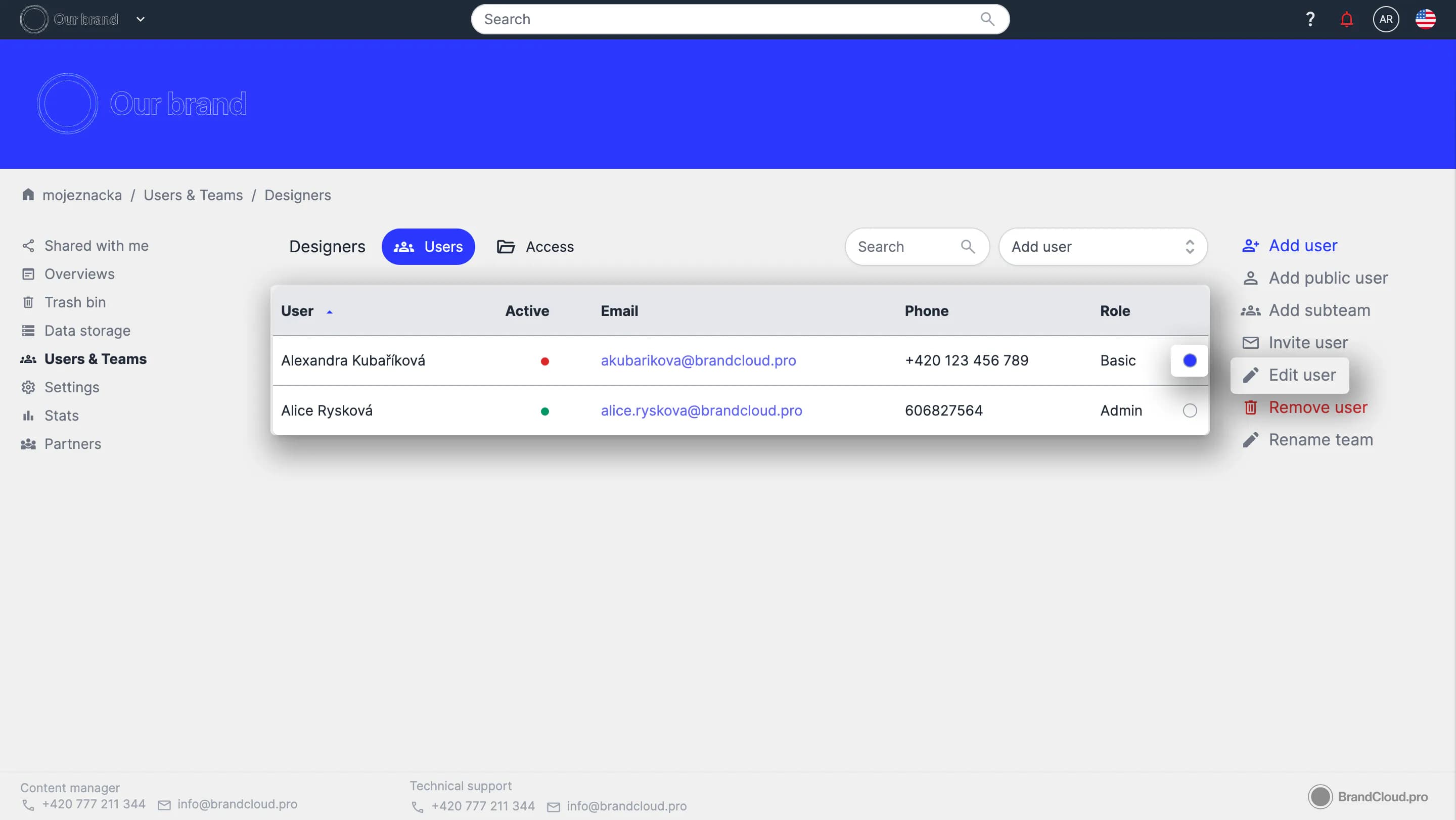Deleting Users
You can delete users individually or in bulk. You can perform this action from any team the user belongs to or directly from All users.
Complete deletion from the platform
In All users, select the user. A Remove user button will appear in the right column. Confirm the action to delete the user from the platform.
A user is deleted even if they are removed from their last remaining team.
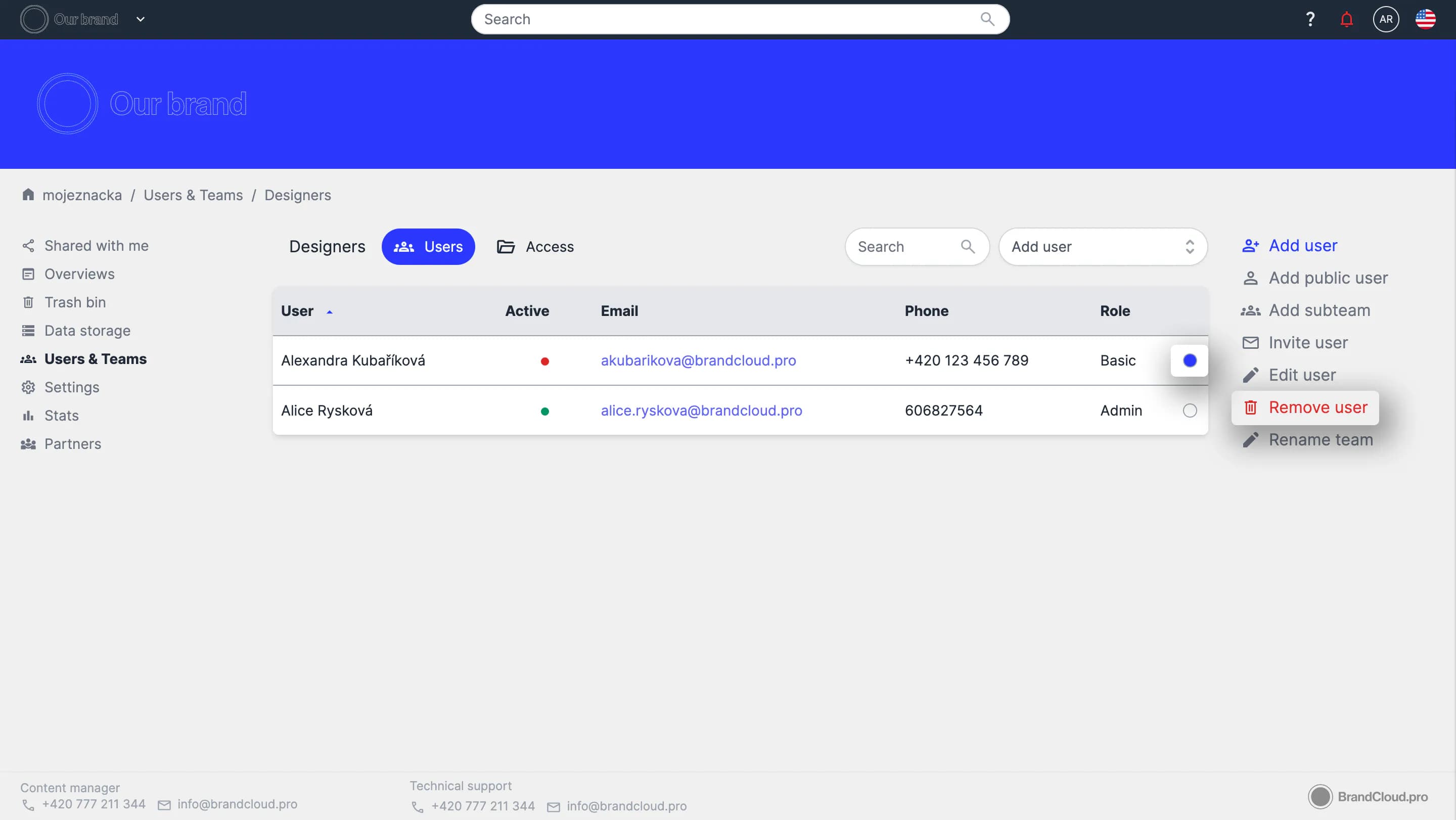
Removing a user from a specific team
You can remove a user from one team while keeping them in other teams.
How to remove a user from a team
- Open the team structure and select the user.
- Remove the user from the selected team or teams.
- Select Save.
The user is removed only from the specified team and remains active in the teams where they still have membership.
If you are certain the user belongs to other teams, you can also select them and use the Remove user option in the right column.
If the user is not a member of any other team, this action will remove them from the entire platform.