Terms
This section explains the key concepts used in BrandCloud. Understanding these terms will help you set up your workspace and use the platform efficiently.
Basic terms
Workspace
A workspace in BrandCloud represents the environment for your company, including all teams, projects, and content.
You can be a member of one or more workspaces and switch between them using the drop-down menu in the top-left corner of the application.
Each workspace has a unique URL in the format: company.brandcloud.pro. When you log in to BrandCloud, you access a specific workspace associated with your account.
Teams
Each BrandCloud workspace includes at least two default system teams: Edit All and View All.
Teams typically represent groups of users working together on shared or related projects.
Teams can have access to different content and permissions. You can configure each team’s permissions to control actions such as viewing, editing, downloading, and managing assets.
Each team contains a list of users that you can manage individually. You can add or remove members, assign access levels, and enable or disable public access.
Teams can also be structured into sub-teams, and there is no limit to the number of teams you can create.
For detailed instructions, see Teams and their management.
Structuring
BrandCloud supports two types of content views: tree and tile.
Both represent the same structure of the repository and contain identical content.
You can organize all uploaded assets into folders and smartpages, depending on how you want to display and manage your materials.
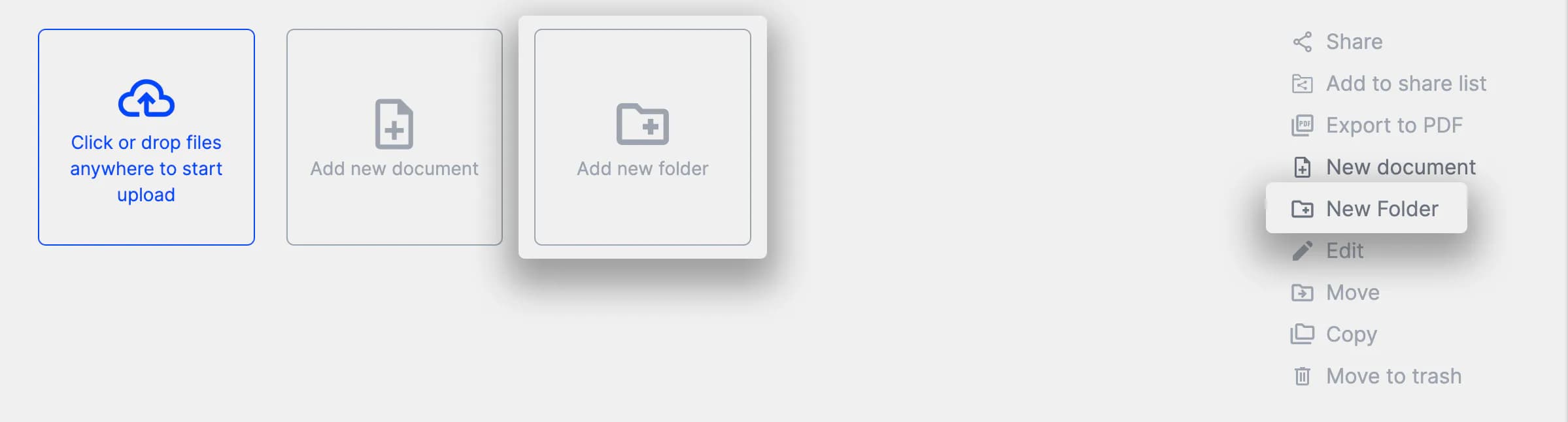
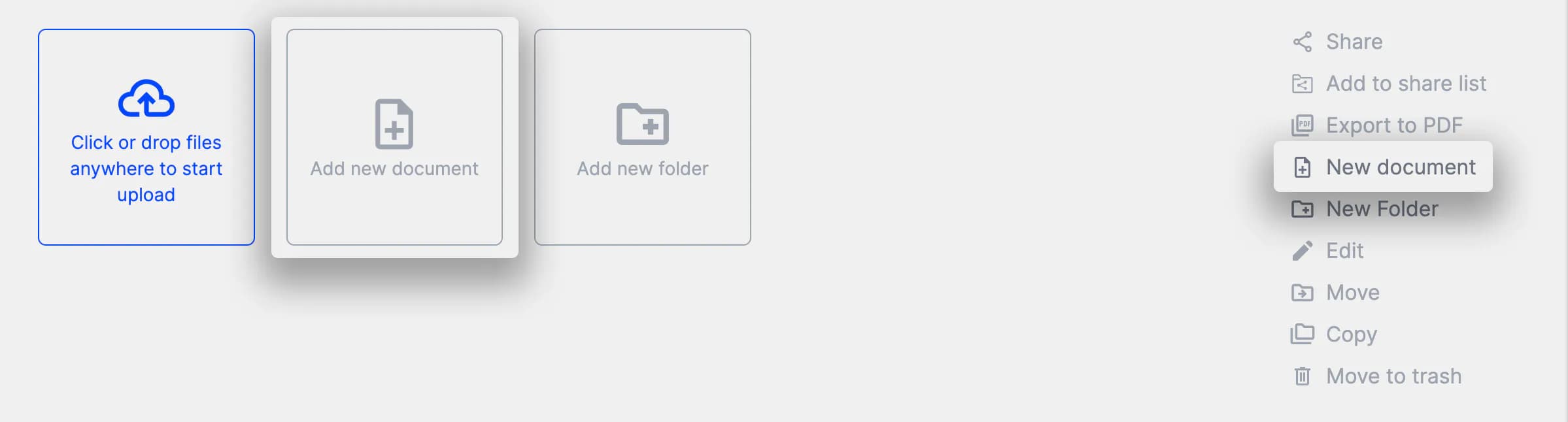
E-shop
he E-shop feature allows you to operate an internal or external online store within BrandCloud. The purchase process can be fully customized to fit your organization’s structure and requirements. Only authorized users (administrators) can manage the e-shop.
Products are created and managed on smartpages, where you can define their appearance, upload product images, and add detailed descriptions.
🛍️ Creating and stocking products
👥 Ordering from the customer's perspective
Approvals
The Approvals feature helps you replace paper-based approval processes with digital workflows. You can use it to approve documents such as contracts, proposals, or plans.
Create or upload the required content on a smartpage, enable approvals, and send the request to selected users. The approval progress and results can be tracked both on the smartpage and within the Overviews section.
Approvals preview
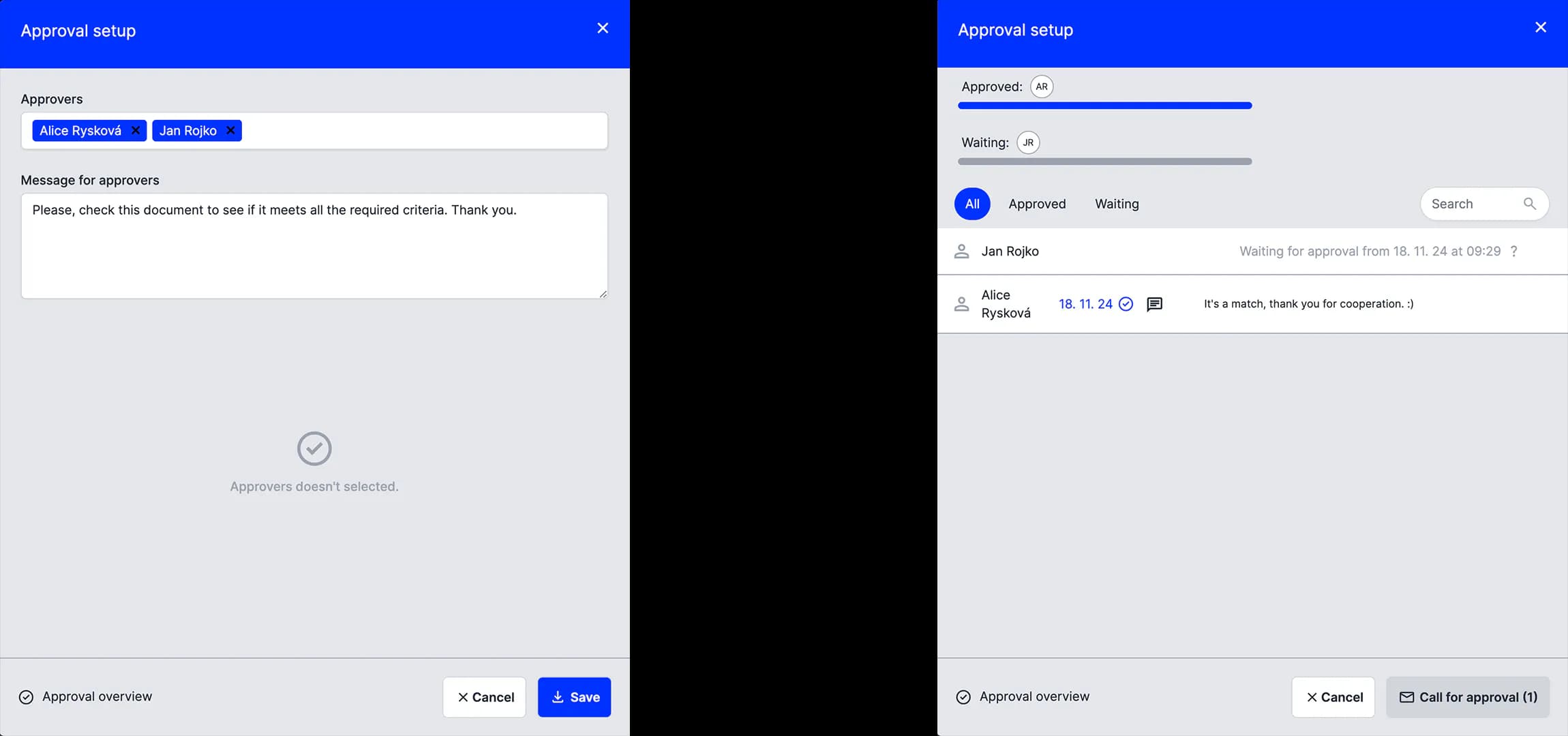
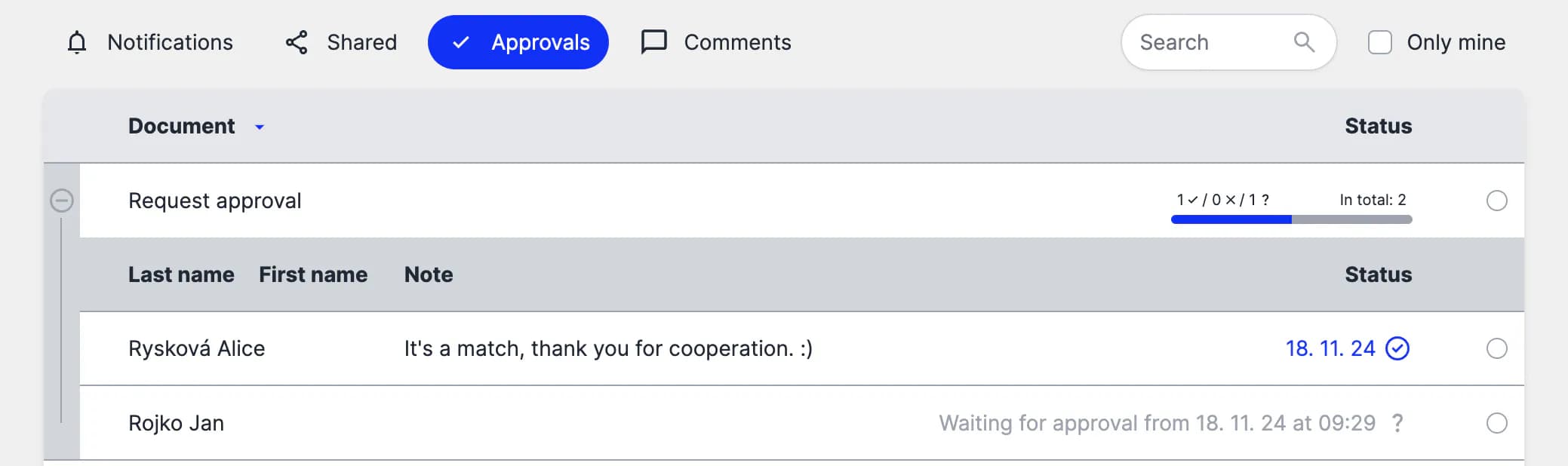
💡 Learn more about related features and detailed configuration options in the corresponding documentation section.