Folder
Customising Folder Thumbnails
Each folder is automatically assigned a preview when it is created, based on repository settings. By default, the folder uses the system-assigned design.

Default folder preview design
You can change the default folder design in Settings located in the left column of the page. This opens the Brandingsection, where you can modify the default folder tile by updating the Logo tile.
Folder previews can also be customised to suit specific content.
How to customise a folder preview
- Locate the folder in the structure that you want to customise.
- Click the three-dot icon in the lower right corner of the folder tile.
- Select Edit.
- In the folder edit window, upload a preview in the Preview section.
- Click Save. The updated preview will appear in the tile structure.
💡 The thumbnail format must be at least 500×500 pixels.
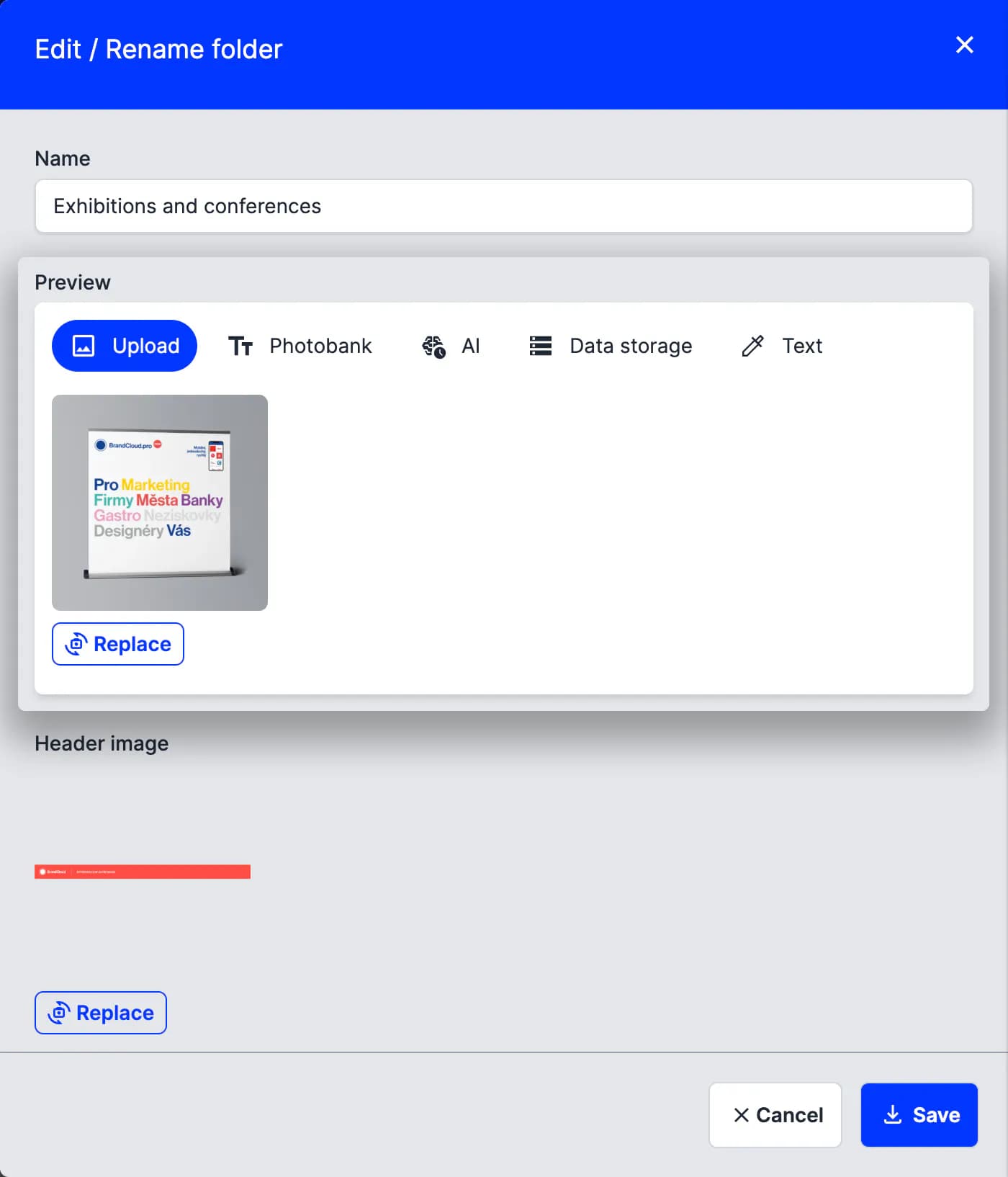
Example of editing an already set preview (using the Replace button)
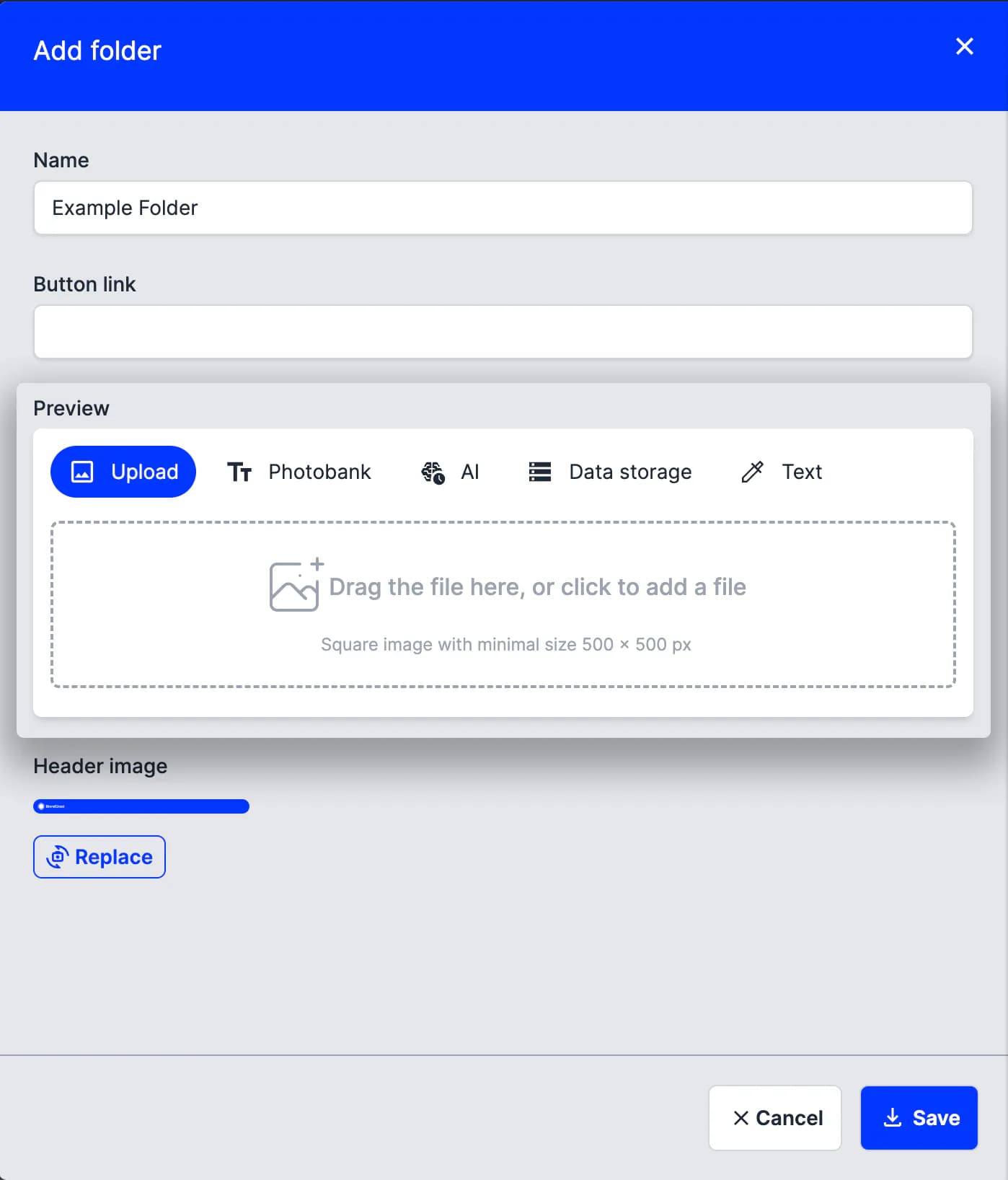
Preview of settings for a folder with a temporary default preview (not shown when editing)
🚀 You can use an image from a photo library, data storage, or generate a preview using AI.