Smartpage
Deleting a Smartpage and Its Elements
You can delete individual elements within a smartpage or remove the entire smartpage.
Only administrators and users with editing permissions—either for the entire platform (Edit All team) or specific team areas—can perform deletions.
Deleting an entire smartpage
To move a smartpage to the Trash:
- Locate the smartpage in the structure.
- Hover over the smartpage tile and click the three dots in the bottom-right corner, then select Delete.
- Alternatively, select one or multiple smartpages and click Delete in the right column.
- The smartpage will be moved to the Trash, where you can restore or permanently delete it.
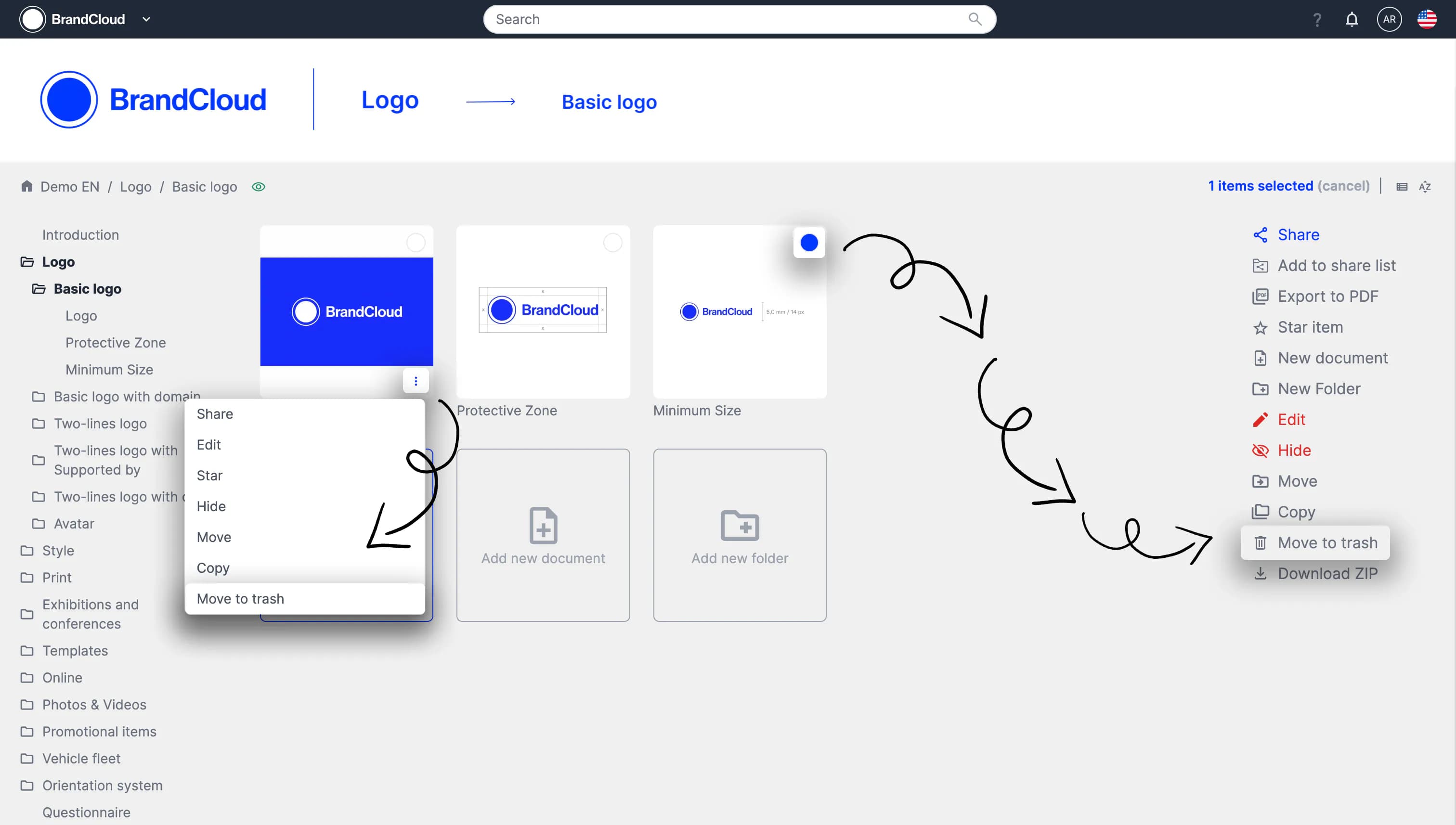
Deleting an element within a smartpage
To delete a specific element:
- Open the desired smartpage and switch to edit mode.
- Select the element using the circle icon in the upper-right corner of the element.
- In the right column, click Delete to remove the element.
‼️ Note: Once deleted, an element cannot be restored directly. The only way to recover it is by restoring a previously saved version of the smartpage, which you can read about HERE.
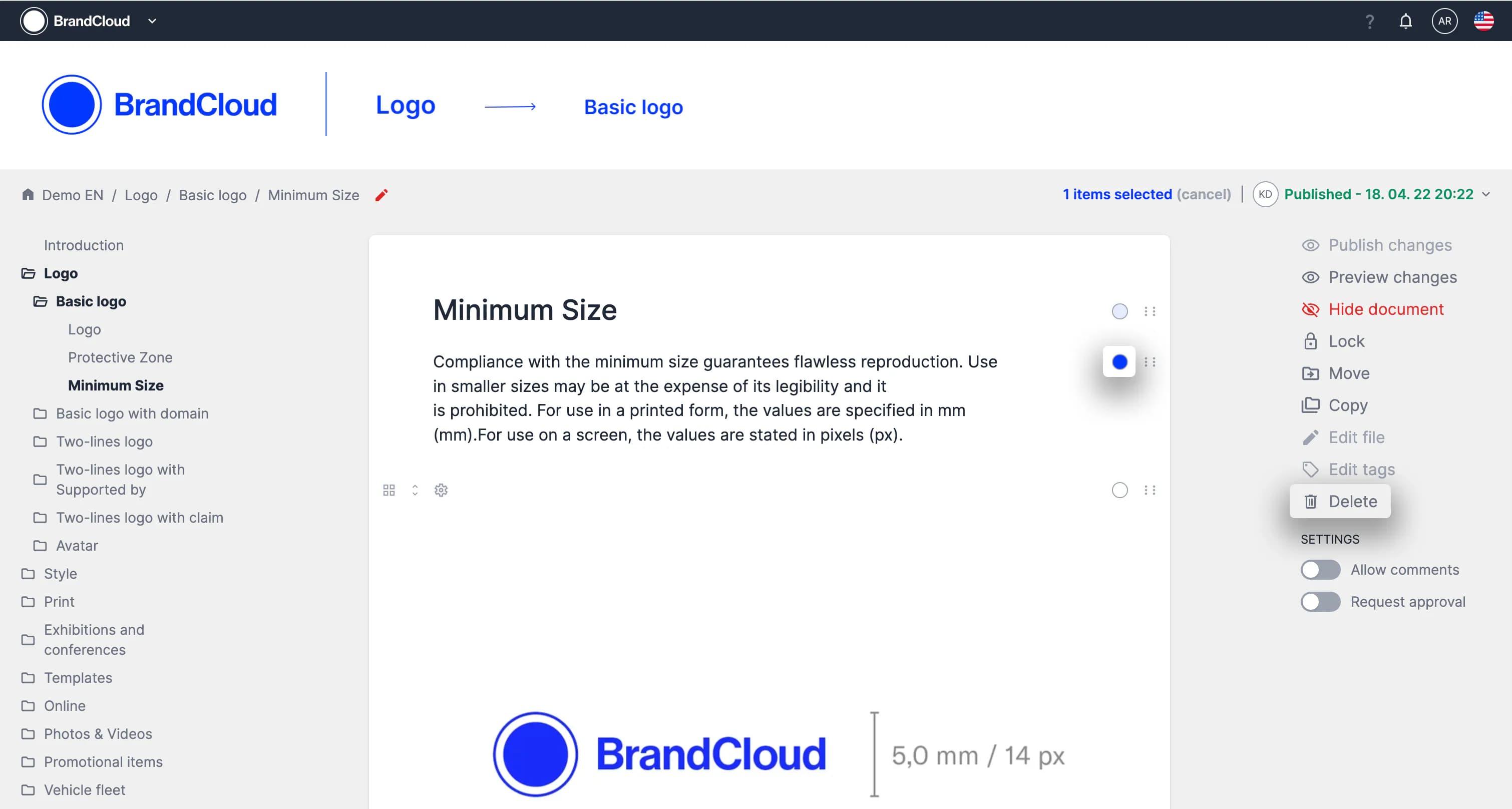
Preview of deleting the Text element from a smartpage