Smartpage
Creating a Smartpage
You can create a smartpage in two ways:
- Manual creation
- Automatic creation using drag and drop
Manual creation
Manual creation allows you to structure and design the smartpage according to your requirements.
You can use all available smartpage features and integrations.
Automatic Creation (Drag & Drop)
Automatic creation provides a faster way to generate a smartpage from uploaded files.
How to create a smartpage manually?
Steps to create a smartpage manually:
- On the home page or within a folder where you have edit permissions, select New smartpage.
- Enter a title for the smartpage.
- Add and organize the structure, upload assets, and adjust the layout as needed.
- When finished, select Publish.
If you are not ready to publish, use Preview changes in the right panel to review your progress. You can return later to complete and publish the smartpage.
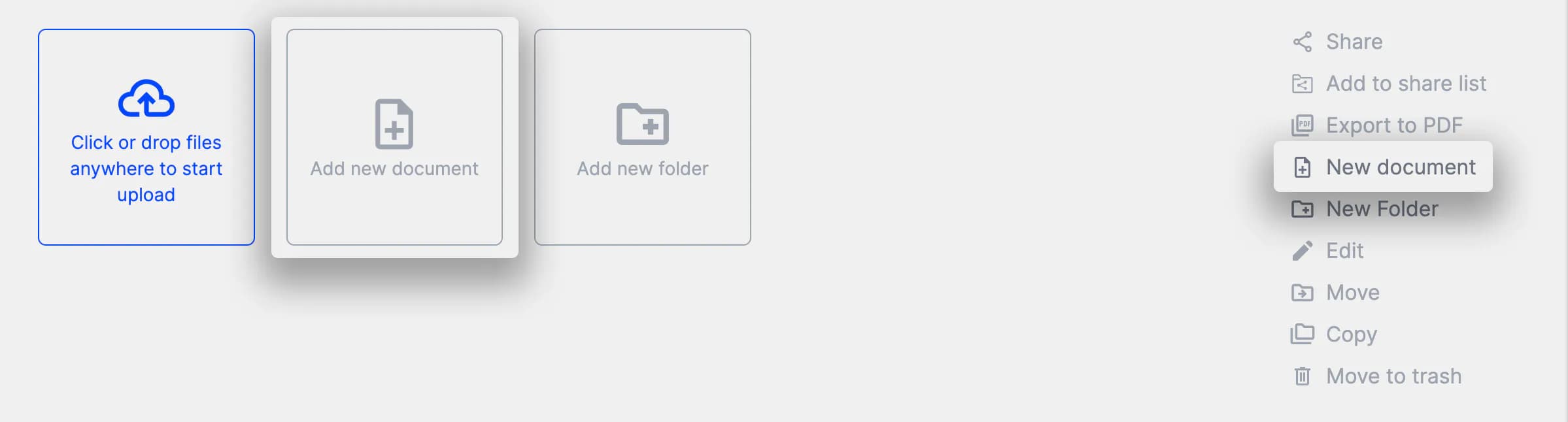
You can find the Create Smartpage button in both the tile structure and the right column of the page.
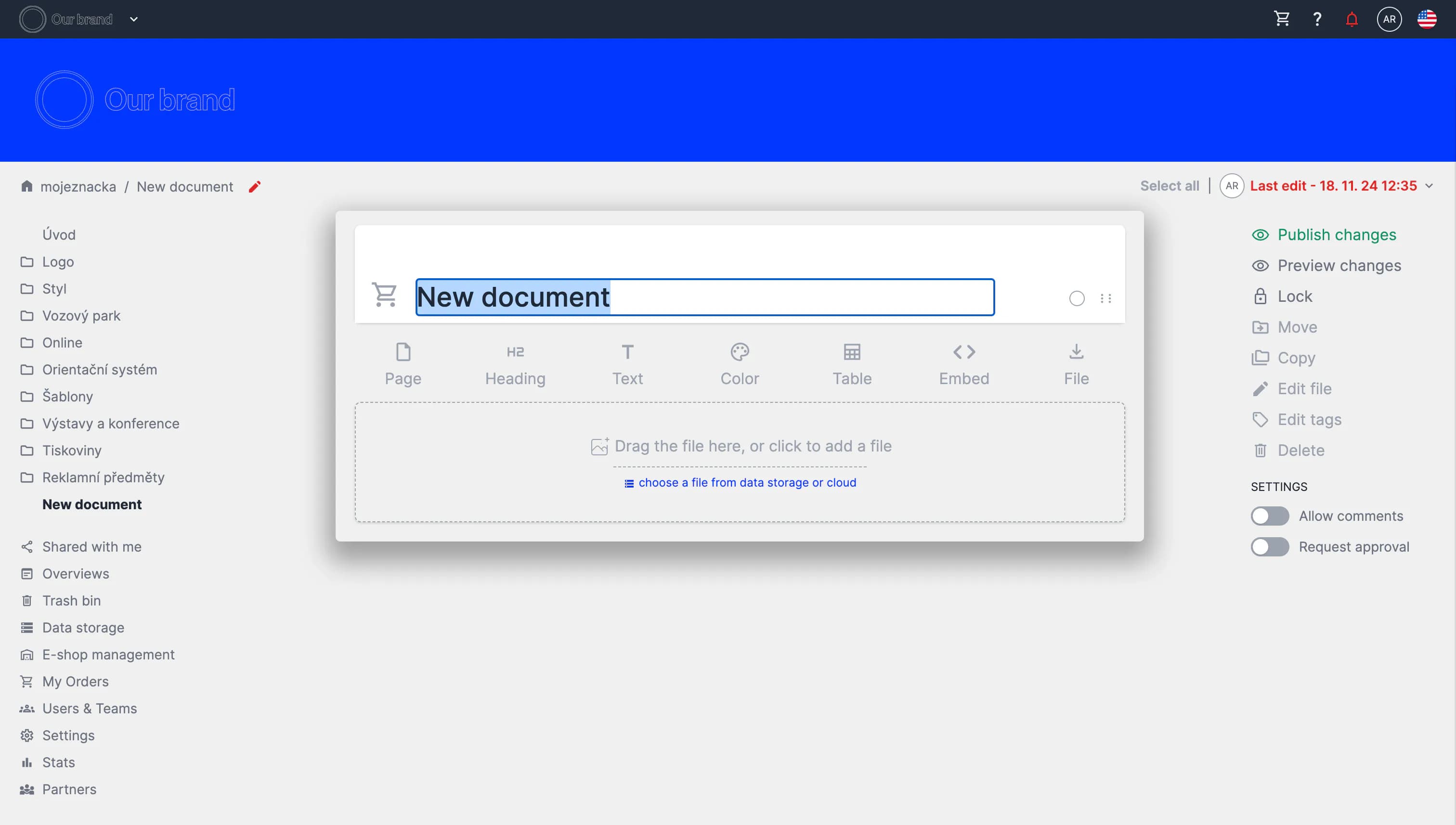
When a new smartpage is created, it opens in an editable environment where you can add and organize content.
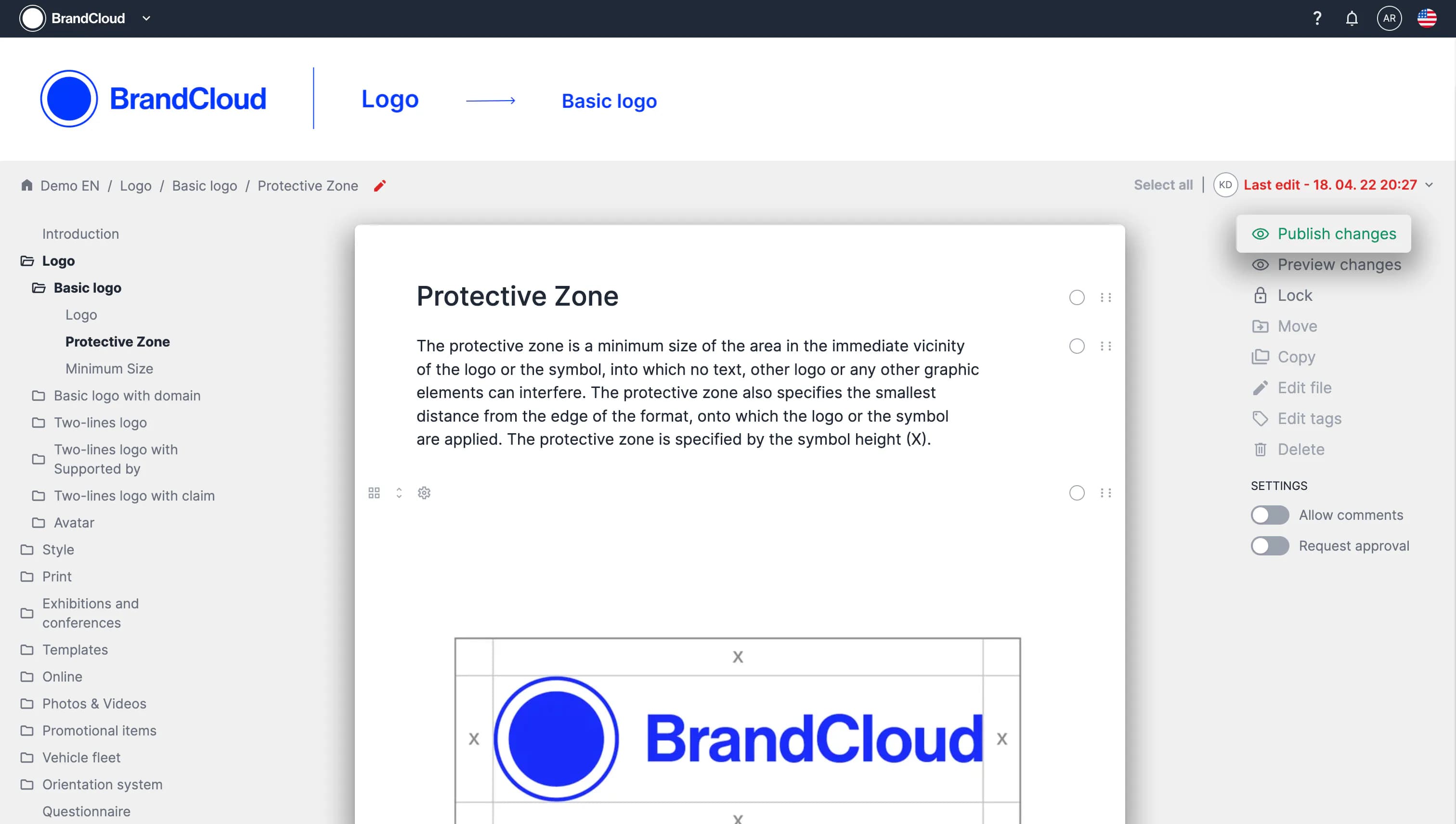
After completing your changes, select Publish changes in the right column to make the smartpage visible to other users.
When you use automatic creation, the smartpage is generated immediately after you upload files.
- The title is automatically assigned based on the name of the first uploaded file.
- The smartpage is ready to use without additional setup.
- You can add integrations or other elements later if needed.
How to create a smartpage automatically using Drag & Drop?
When using automatic creation:
- The smartpage is created automatically after files are uploaded.
- The title is generated from the name of the first uploaded file.
- No further setup is required unless you want to add integrations or additional elements later.
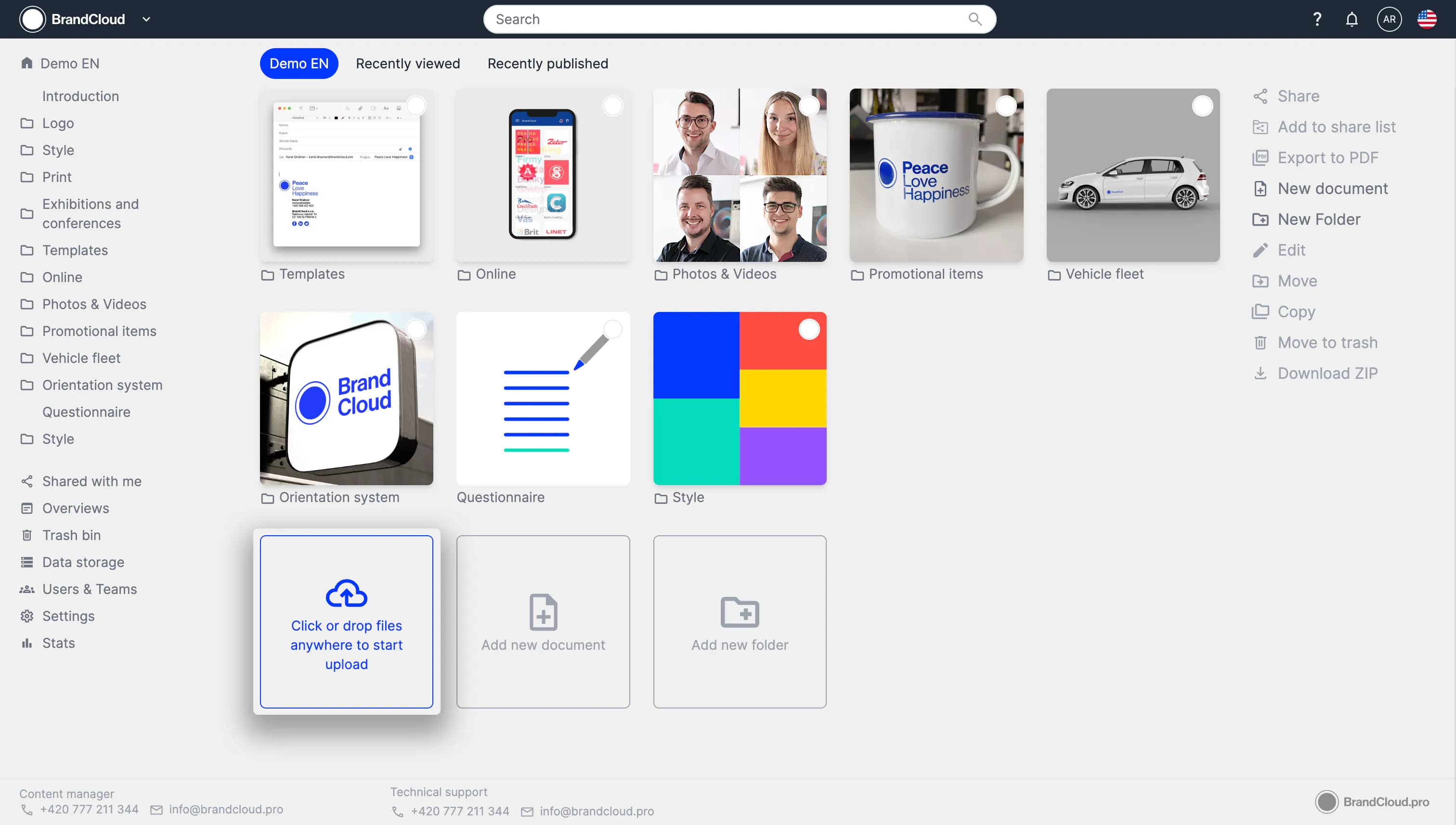
The Drag & Drop function is located at the bottom of the tile structure, but you can also upload files by dragging them directly from your computer without using the button.