Google Drive & OneDrive
BrandCloud offers Google Drive and OneDrive cloud storage integrations. In case you use multiple platforms, you can therefore link them into one.
Benefits:
- The ability to upload content to BrandCloud directly from the platforms, without having to download it to your computer and re-upload it to BrandCloud.
- Linking multiple platforms into one => i.e. access to all the files you need from one place.
- Real-time changes are made immediately and automatically => uploaded content in Google Drive / OneDrive can be instantly uploaded to BrandCloud with a few clicks.
How to connect OneDrive to BrandCloud
1. Add the File element to your smartpage and click to select a file from the data storage or cloud.
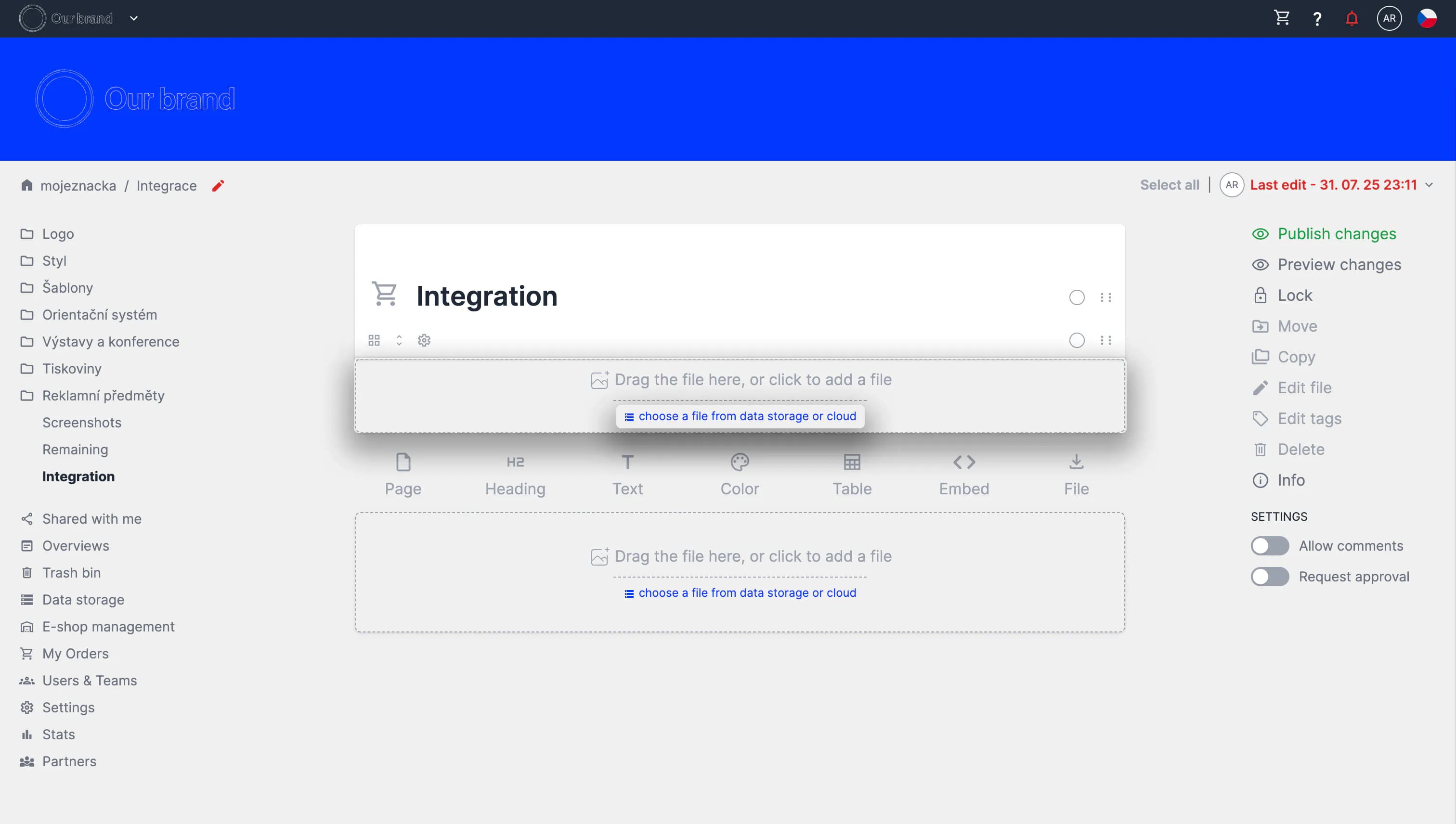
2. Then click the OneDrive tab and link your OneDrive account to BrandCloud.
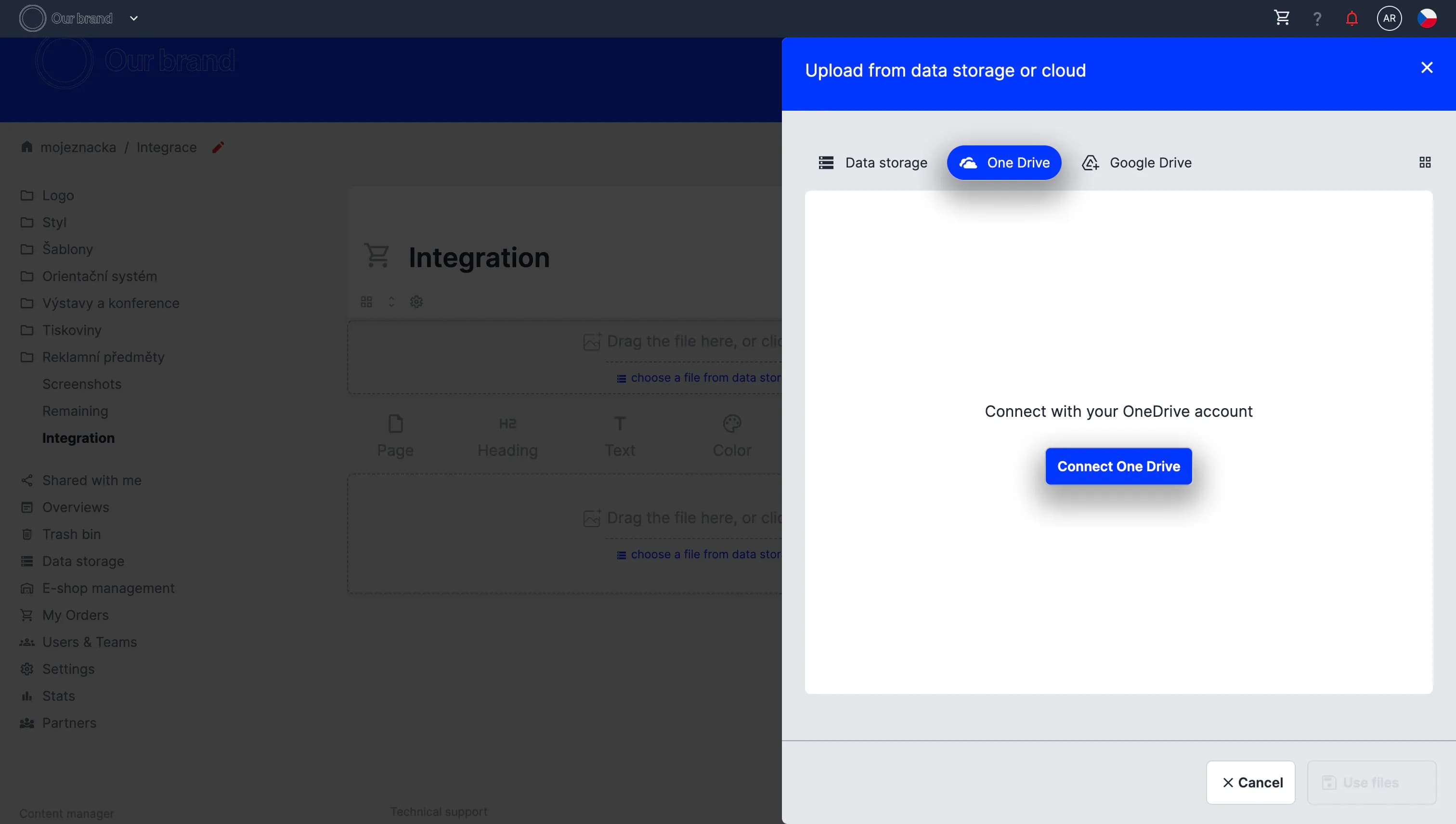
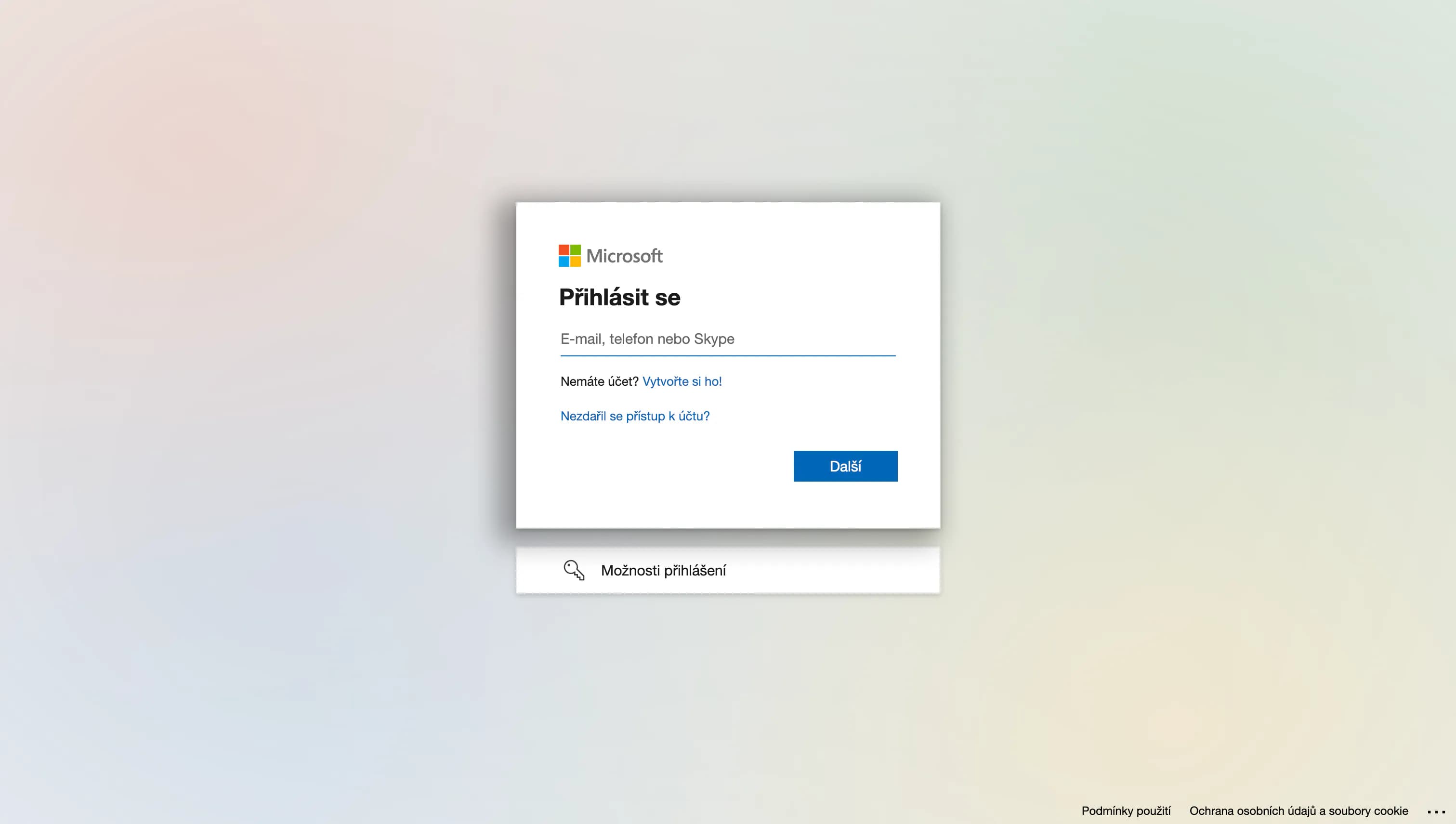

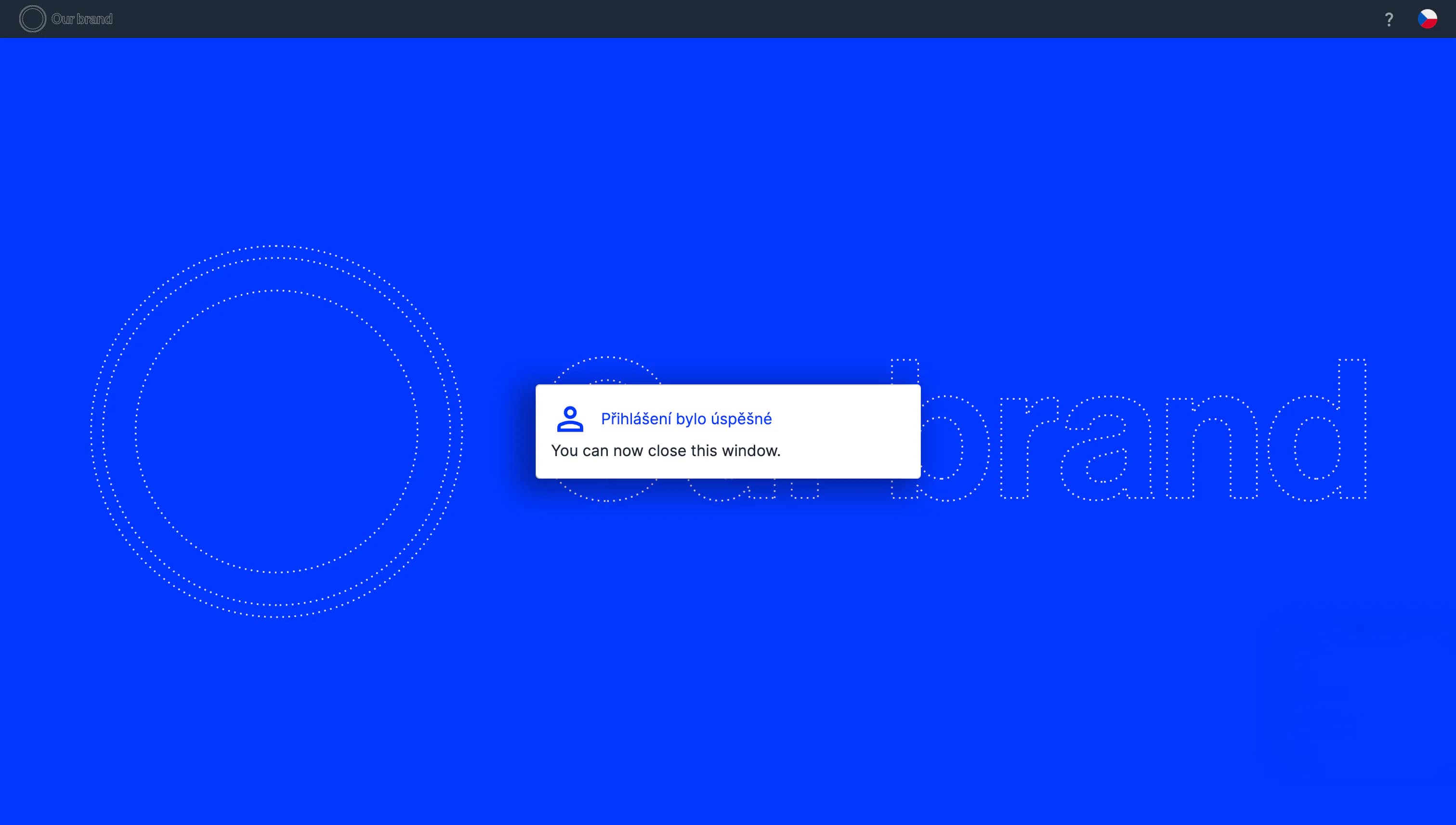
3. Once connected, the folder and file structure you have on OneDrive will appear in BrandCloud. You can choose the content you want to upload directly to BrandCloud.
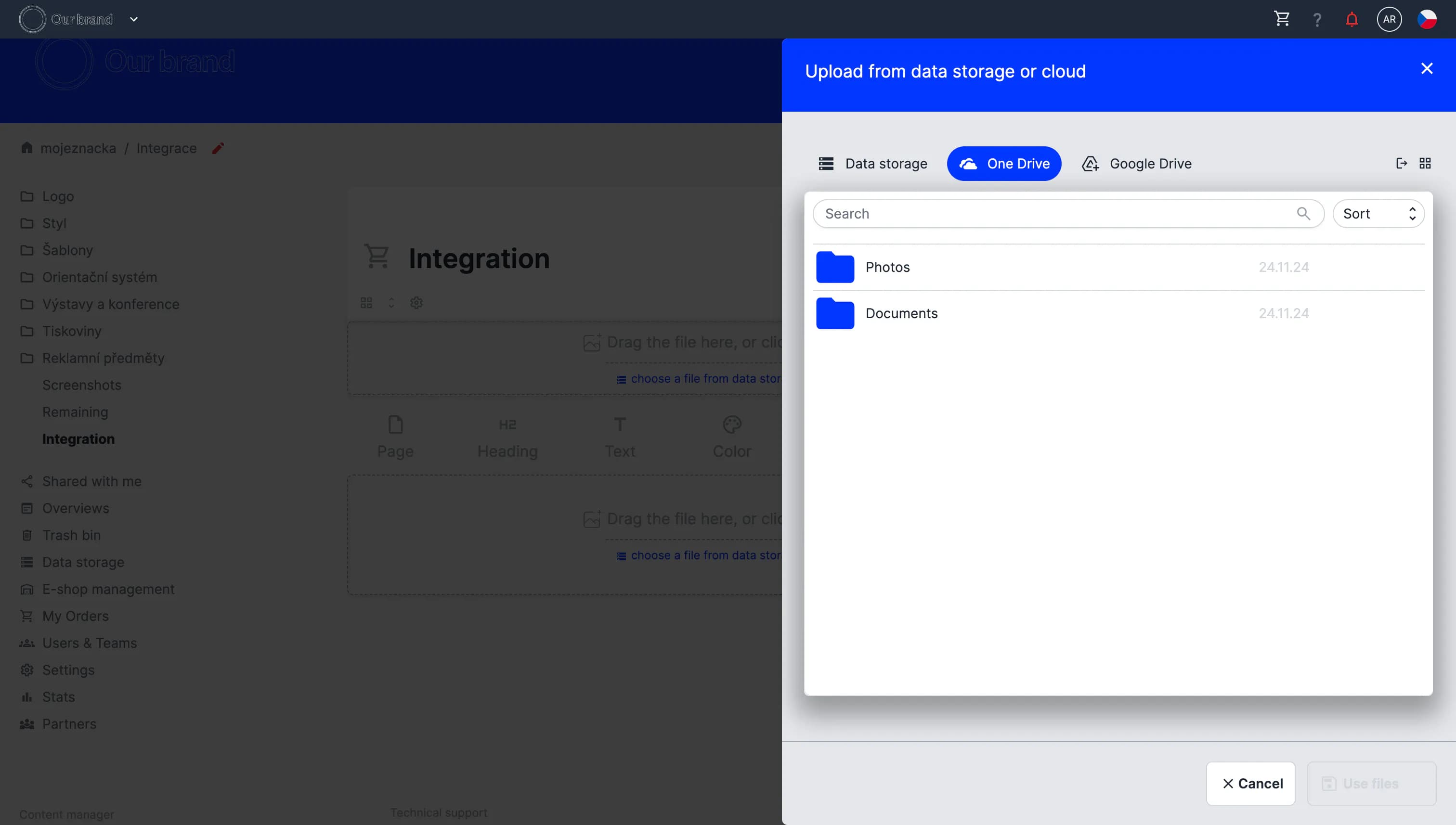
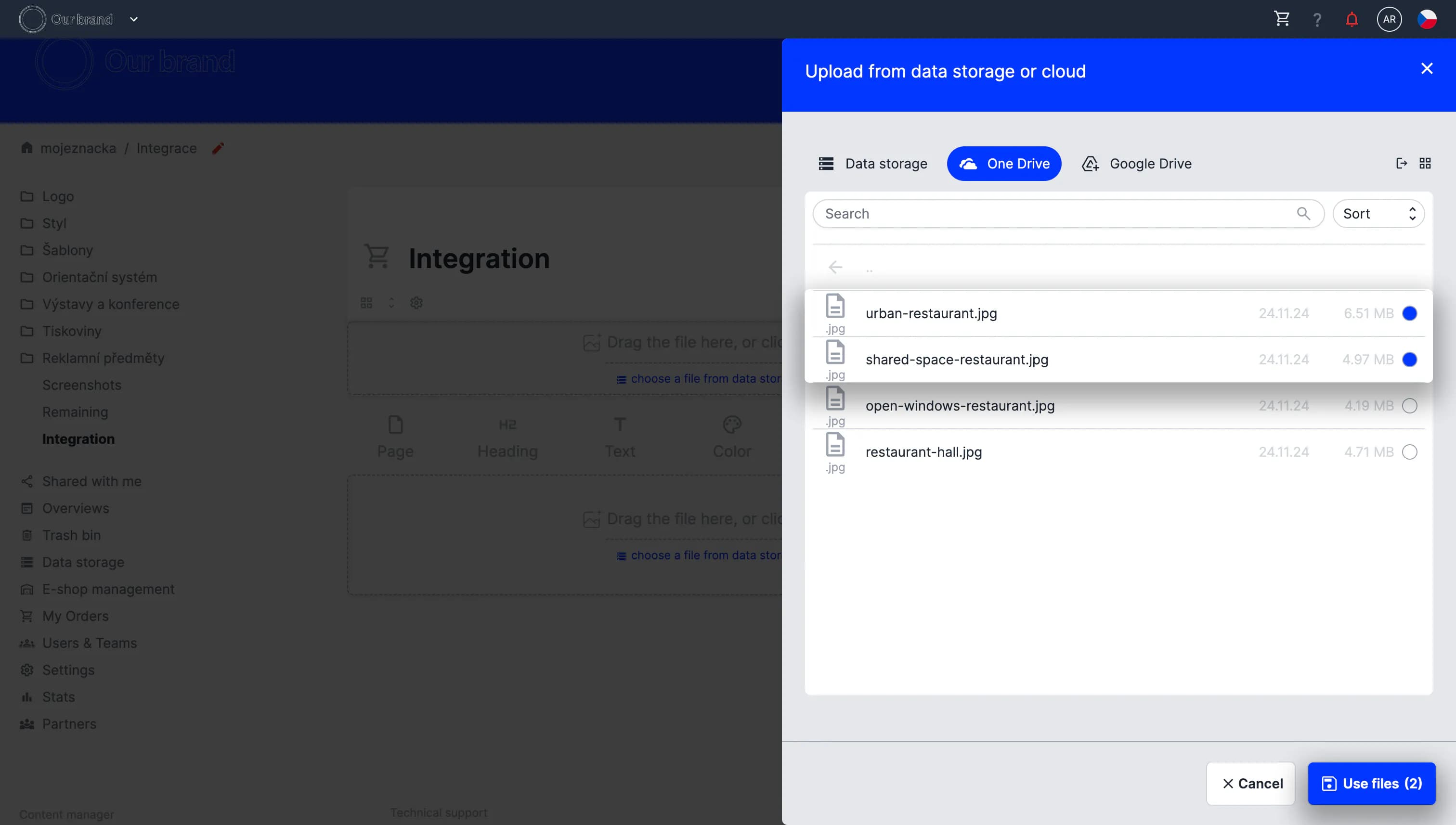
4. Within seconds, the selected content is uploaded to the page and you're done!
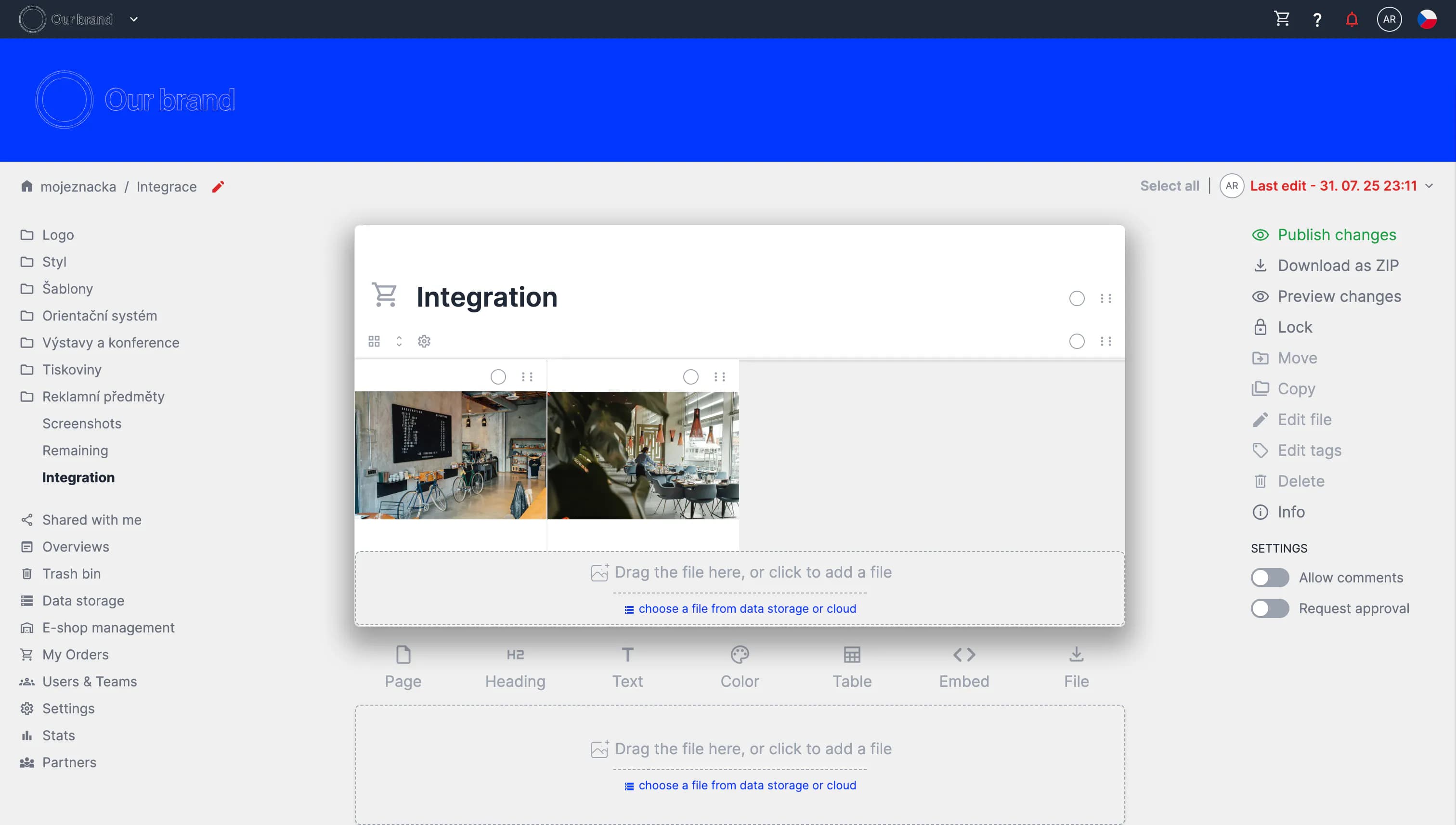
Video demonstration
How to connect Google Drive to BrandCloud
1. Add the File element to your smartpage and click to select a file from the data storage or cloud.
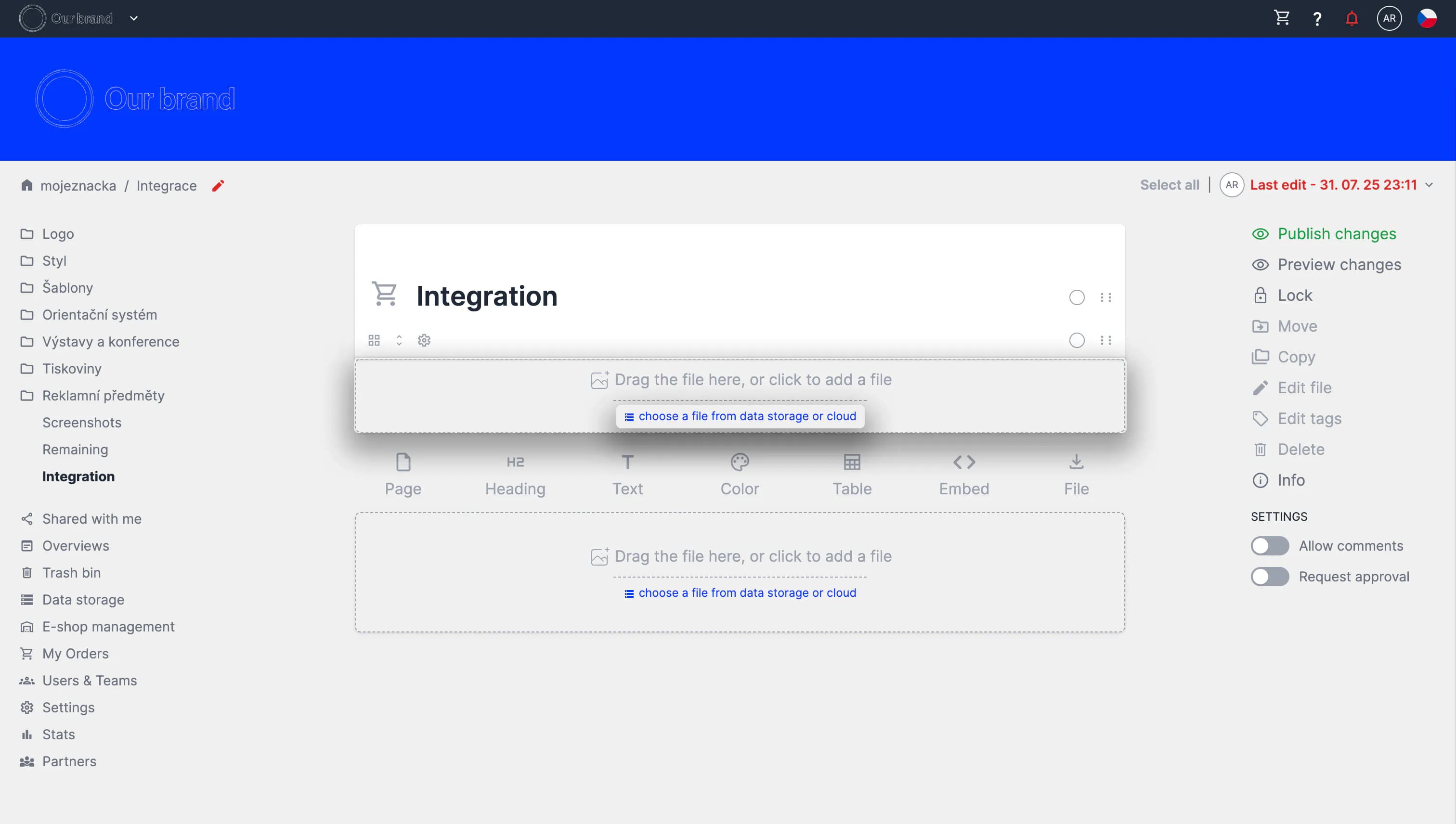
2. Then click the Google Drive tab and link your Google Drive account to BrandCloud. This will be done automatically if you are logged into your Google account in the background.
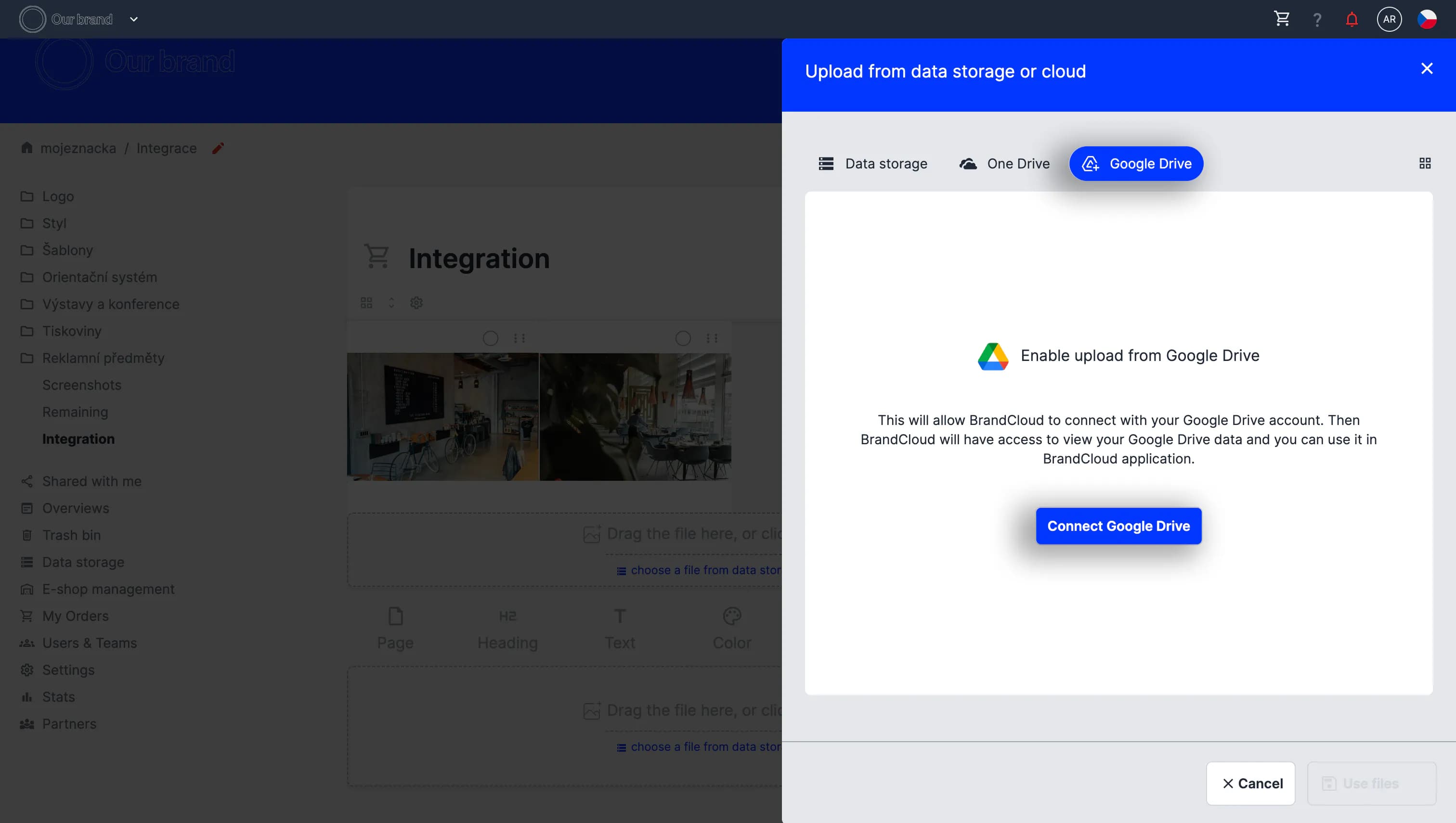
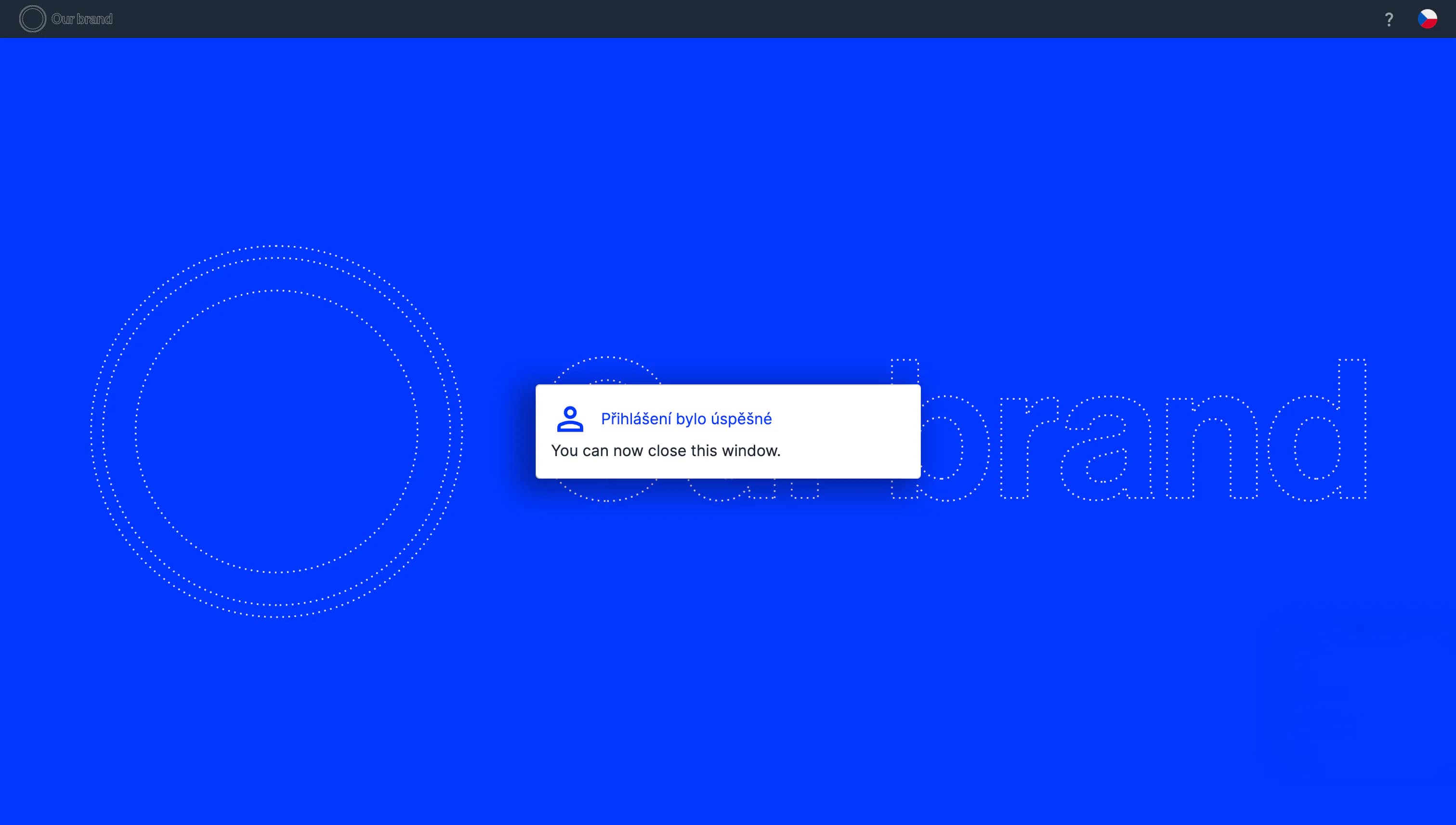
3. Once connected, the folder and file structure you have in Google Drive will appear in BrandCloud. You can choose the content you want to upload directly to BrandCloud.
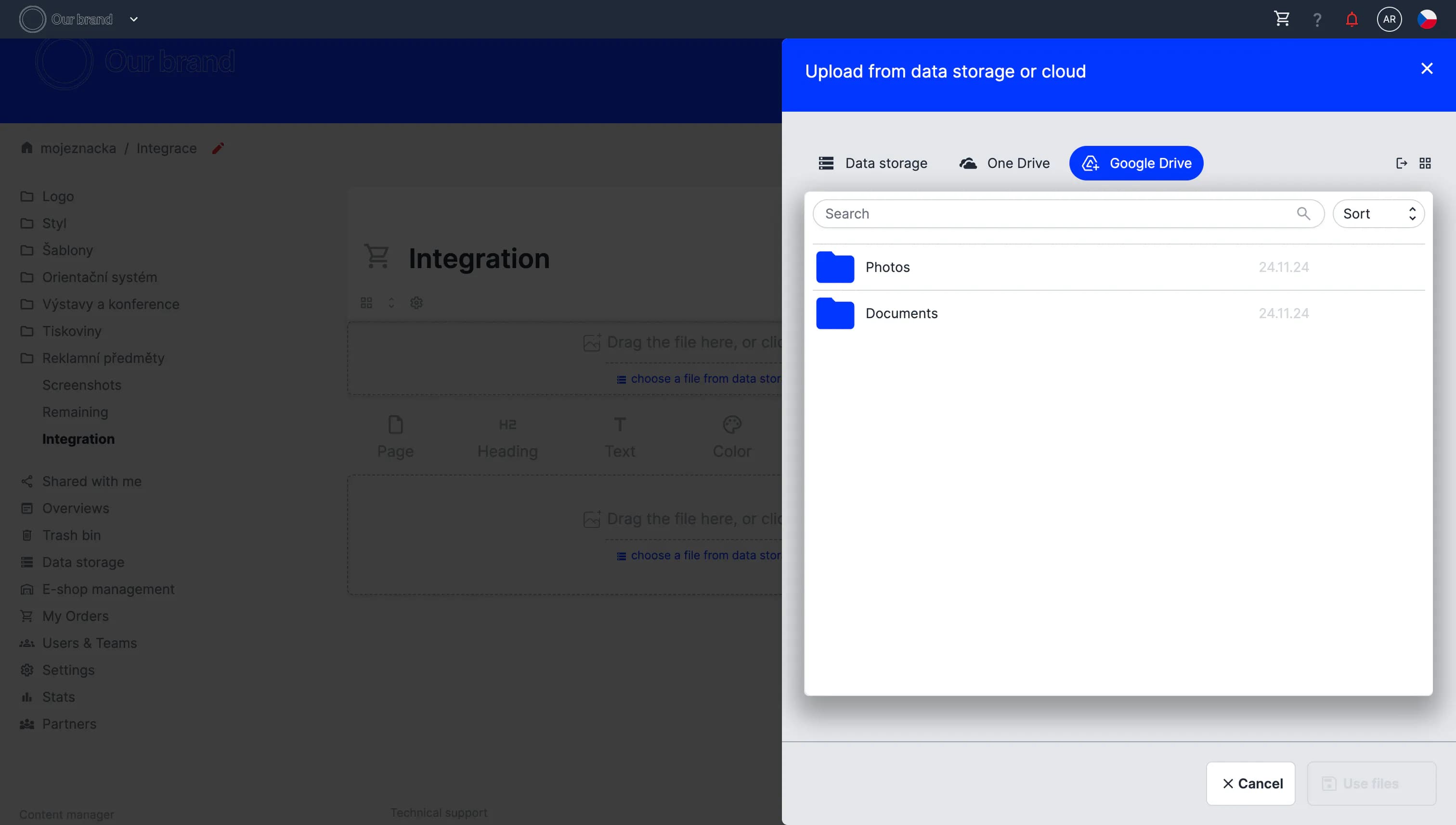
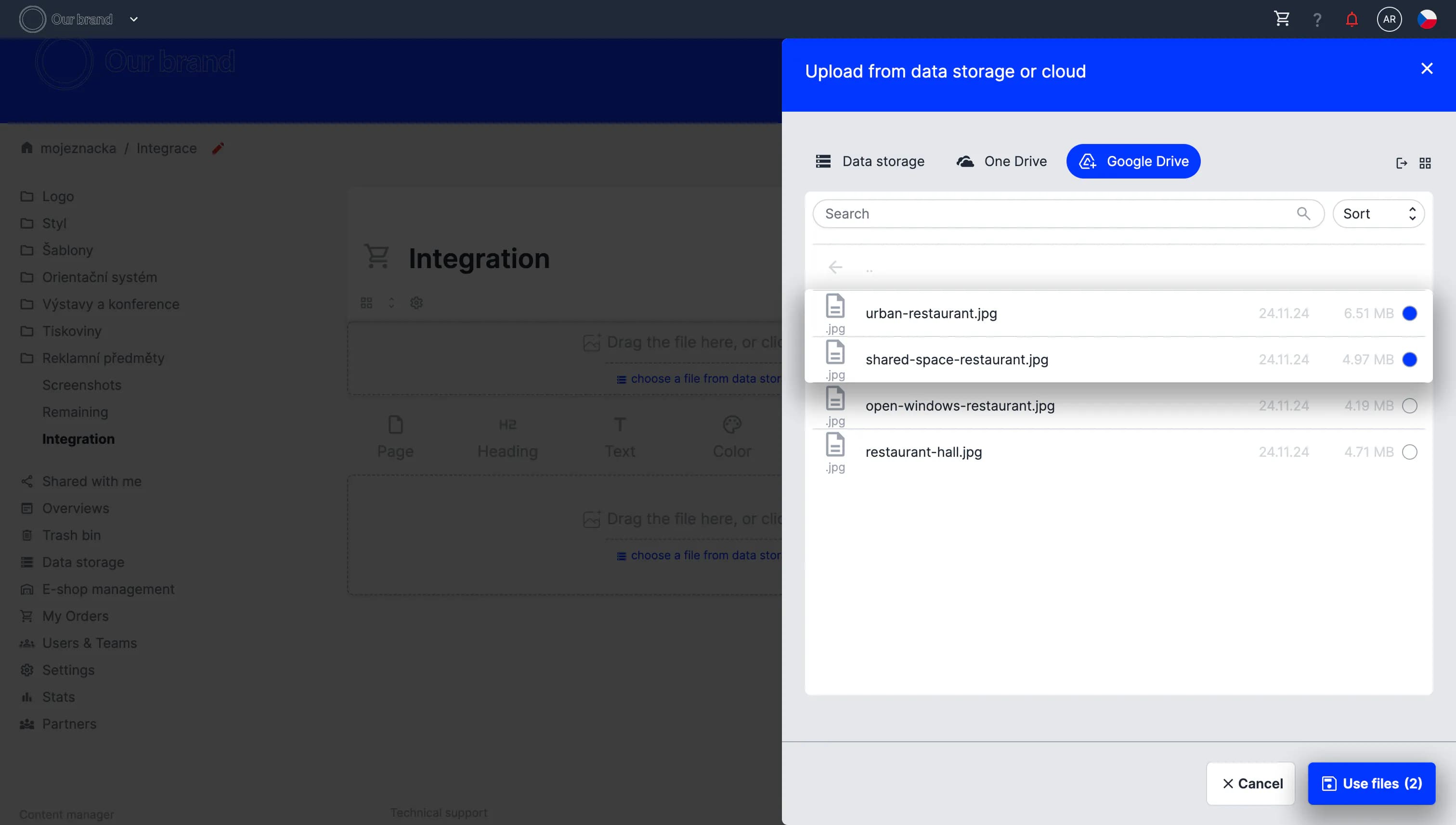
4. Within seconds, the selected content is uploaded to the page and you're done!
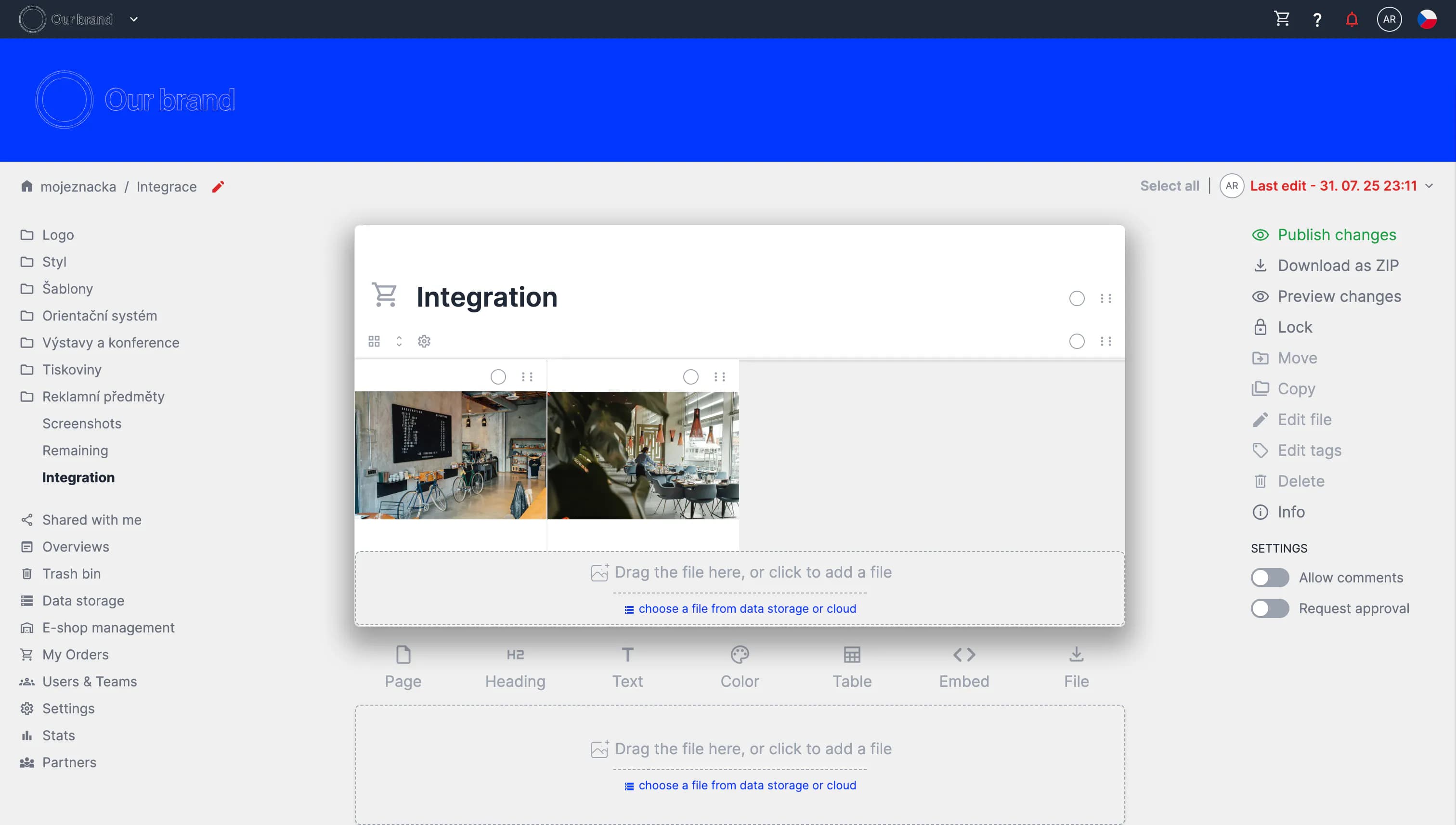
How to get the integration
‼️ By default, you will not find these features in your BrandCloud. If you are interested in trying out the integration and having it implemented in your BrandCloud, please contact us.
